How do I add my website to Google Search Console?
While Mozello can not add your website to Google Search Console automatically, because only website owner is allowed to do this, here is a step by step guide for registering your website with Google Search Console.
Please follow these steps carefully:
Make sure your website is finished and domain name is operational.
Open Google Search Console.
If you do not have a Google account, you will have to create one to continue.
Select URL prefix and enter full address of your website, including
http://orhttps://(e.g.http://www.example.com)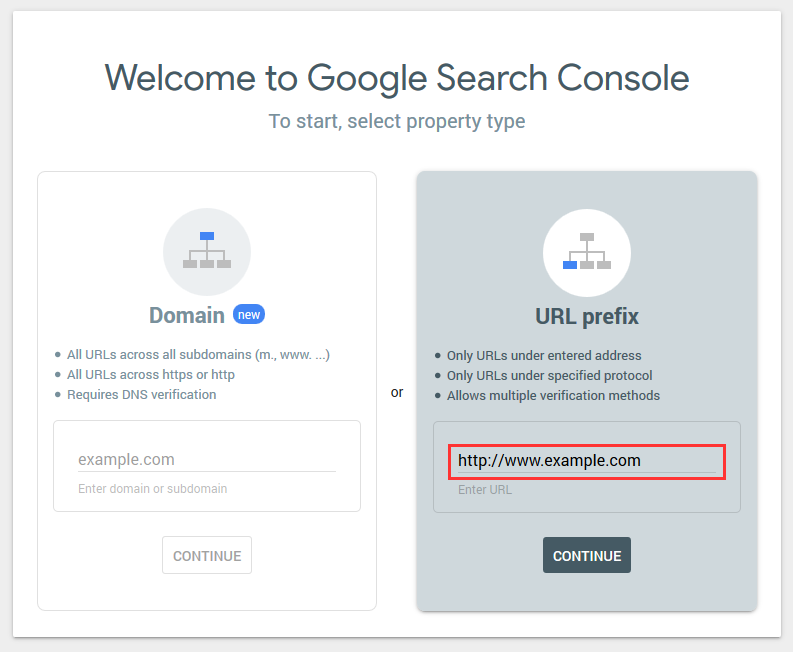
When asked to verify ownership, choose HTML tag.
Copy the fragment of provided HTML code. It will look something like this:
<meta name="google-site-verification" content="XXXXXXXXXXXXXXXXXXXXXXXXXXXXXXXXXXXXXXXXXXX" />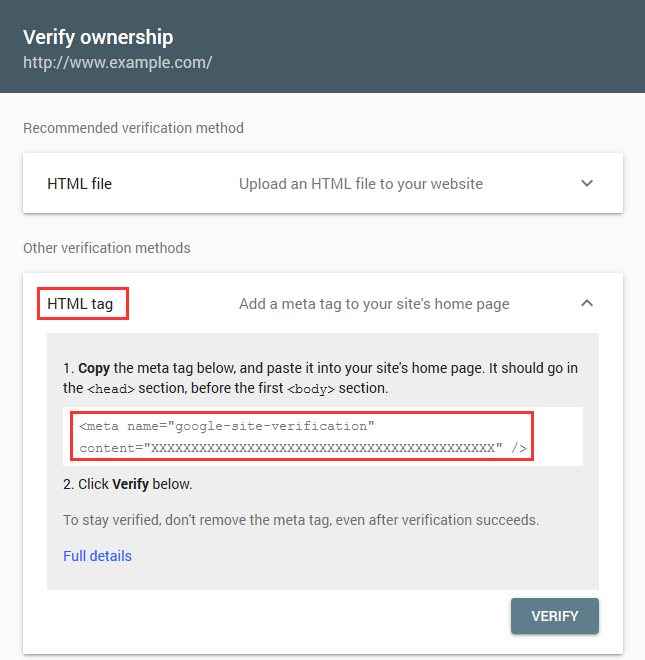
In a separate web browser tab, open your Mozello website editor.
In the Mozello website editor, click Settings > General settings, then click Code.
Under Additional HTML code for HEAD section paste the HTML code you copied before and then save changes.
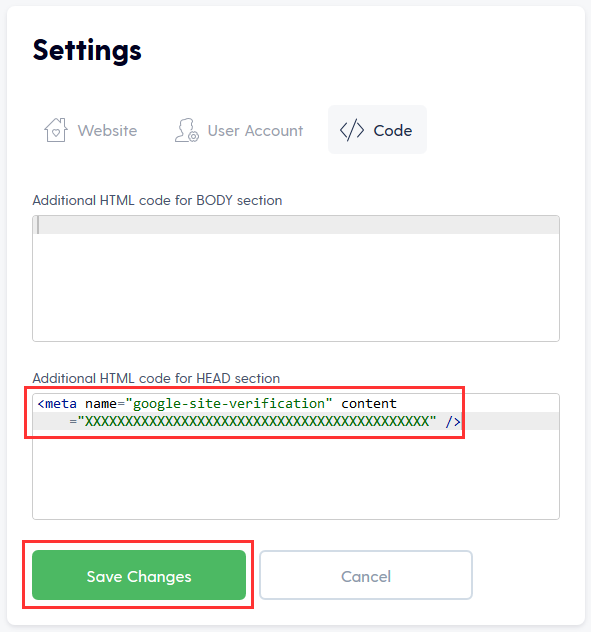
Go back to the Google's verification form and click Verify.
What to do, if I have a problem?
- Try again.
- If still unsuccessful, prepare a detailed report answering these questions:
- What is your website address?
- Which step you were performing?
- What exactly went wrong? - Contact Mozello customer support, send us detailed info.
Related topics
- How do I make my website appear on Google?
- How do I make my page search engine friendly?
- How do I improve my website's position in search engines?

